This page is not intended to let you in on the secrets of a successful season plan or the greatest practice ever conceived. This is here to walk through how to actually use the workout writing tool. It can be as simple as a few clicks, or you can make it fancy!
So here it is…
Step one is to select to “create workout”… and then name it.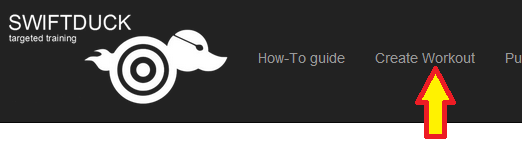
Step two is really where thing happen. It may actually be steps 2-?
You will be given a toolbar that you can create, really any workout that you want to. Any workout in the standard realm of the sport.
boy, when that picture posted, it was much smaller than I had planned ;(
Anyway, you start out by selecting what you want to do. Swim, Kick, Pull, Drill…all pretty much the staples of the sport
The same goes for the next two things, do you want equipment like fins, paddles, or parachutes. These three pieces of equipment should impact your speed in the water.
The stroke selected also makes a BIG impact on what you are doing. We have them all including IM and Choice, for when you don’t really know.
Next you select your Reps, (how many times do you want to do it). That is followed by your Distance, (how far are you going). A set of 10 x 50 is 10=reps and 50=distance.
Yes, but I want to do that whole thing 3 time through…hold on, we will get there.
Now, after you have these few things input a colorful explosion of “100 Pace Times” becomes available along with “Cycle Range” and “Total Goal Times”.
This is where the rubber meets the road. In swimming, there are multiple energy levels the body can work through. Some experts say 3, some 4, some 5, some 7. I went with 9, knowing that several can blend together, depending on the ideology, and lets offer the most.
Green is the easiest and Red is the fastest. Really, to be honest, most of the time swimmers spend a majority of their time in the Green and Yellow so pay attention if you are a Tri junkie.
The pace times that come up, are fairly accurate representations of your swimming pace in the different energy zones. If you are interested in the science behind these, volumes have been written or I can overview it for you.
Regardless, as you toggle through the pace selections, your cycle recommendations change around. Why, because at some speeds you don’t need rest really, and at others you absolutely have to have it to continue. How much though is key to success in the workout, and long term goals.
You may notice as you get into the orange and red, the cycle range can be quite big. Well, it depends on your time of the season, physiology, age. Sometimes you just need more rest, and sometimes you don’t get it. If you understand how to plan a season, this makes sense to you for sure, but really, if you are in the cycle and goal time range when you train, you are hitting your goal physiologically.
So you have selected your desired range lets say you are happy. You even added in some notes about the set in the section provided. Now you can do a few things
- you can reset the screen, you don’t like it. Just click the Red “Clear Form” button
- you want to get rid of the adjustments you have made ( I will explain ), but keep the set in tack so you don’t have to retype it
- you love it and want to save it and move onto another set. Great, click next set.
- perhaps you want to ADD to the set and create a CIRCUIT. a Circuit is a combination of several sets that you can do once or multiple times through. Example… we will do 3 x 50 swim free, followed by 300 Kick Fast, followed by 2 x 200 Fast. That is a a circuit of 3 sets. All you need to do is select “Add to Circuit” and you can move forward and add to that circuit with the next set.
This is where you are likely to run into a snag, numbers 3 and 4 might twist you up on occasion very early on, but it is learned very fast.
Well, now I said adjustments. You can also personalize the workout to your own specific desires. Rest Interval is set up for people that want just :05 or :20 rest regardless of the recommendations. I agree.
Custom Cycle is there for when you need it. Sometimes you just want a specific cycle. Yep.
You can also narrow down your cycle range or goal time, by selecting the arrow between the numbers. By doing this, the report will only read out what specific goal you chose, not the whole range of recommended times.
So I said you could repeat sets multiple times. Well, once you have saved a set or circuit, if you scroll down, you will see the workout populating. 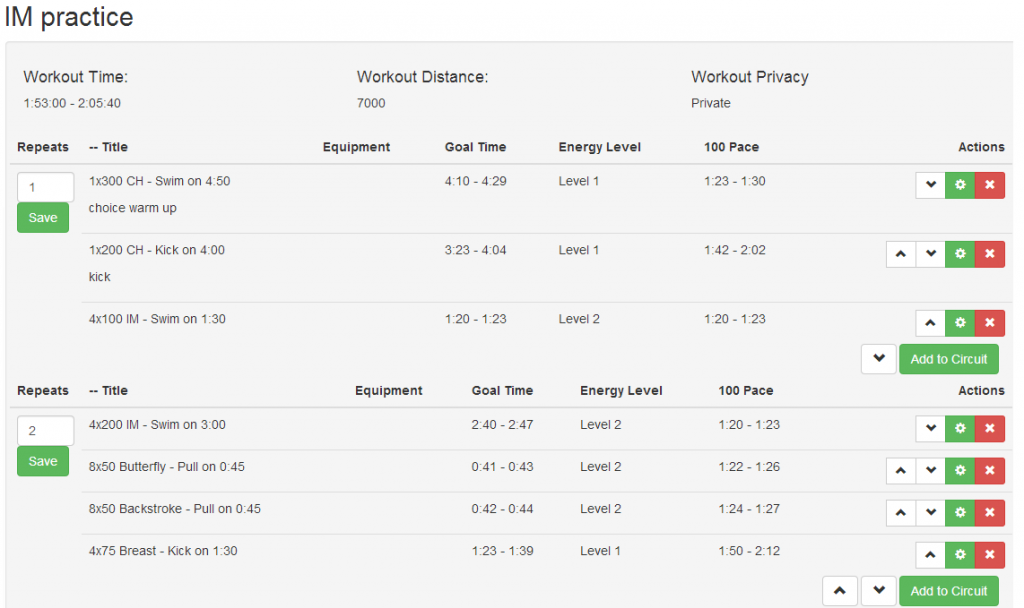
The left input boxes show the number of times you plan to repeat the set or circuit. Simply add your number and save it.
What about the boxes on the other side of the screen?
Well those are your editing tools. The RED X deletes your set. The GREEN circle/sprocket opens the set up so that you can edit it. The arrows let you move the sets up and down within a circuit or lets you totally reorder where you have each circuit. If you are looking at the set and want to add onto a circuit, well just click “Add to Circuit”.

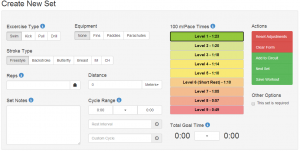
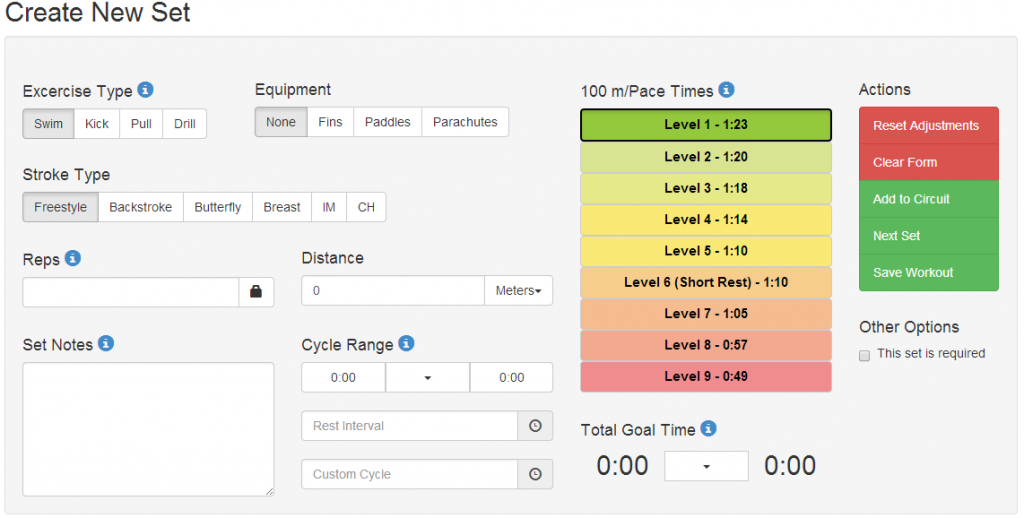
Recent Comments